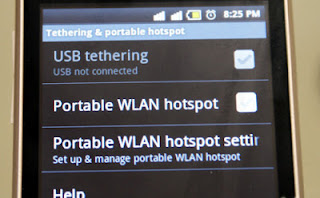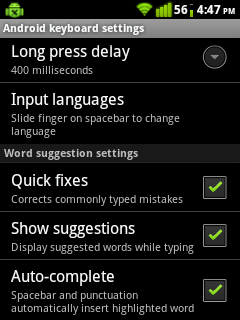T
he Xperia SP's starts off on a good note. Take the phone out of the box, and what greets you is a rather impressive persona. It looks very good, but feels rather heavy, tipping the scales at 155 grams. Good quality plastic is used, and it’s put together well.
The Xperia SP’s real world performance is something that does justice to a phone that could be sporting a ₹20,000 price tag. In terms of the benchmark tests, we ran into some rather surprising results. In quite a few benchmarks, the Xperia SP was ahead of the like of the Google Nexus 4 and the LG Optimus G! The camera is disappointing in anything below ideal conditions. Call quality is acceptable, and the Xperia SP holds signal better than the Xperia Z in certain areas, surprisingly.
As a primary phone, the SP’s battery lasted a day and a couple of hours. Among all the phones we have compared it with, the Xperia SP has the biggest battery pack, but that still doesn’t translate into a significant advantage.
Sony also retains a simple LCD display. What impresses us is the text readability and crispness. It does fall behind a bit in terms of colour richness, and undoubtedly, the smoothness of the UI and the touchscreen response is slightly better on the Nexus 4 and HTC One X+. The Xperia SP has been priced wrong, and would have hit the sweet spot around ₹22,000.
Specifications
- OS: Android 4.1 with TouchWiz UI
- Processor: Qualcomm MSM8960Pro Snapdragon @ 1.7GHz dual core
- RAM: 1GB
- Display: 4.6inch with Bravia 2 Engine, 1280x720 pixel resolution
- Storage: 8GB with expandable memory
- Camera: 8MP
- Battery: 2370mAH
- Price: ₹27,490